Assigning Multiple Users to One Endpoint
There may be a use case where multiple users connect to the same endpoint. The process below allows you to assign multiple users to one endpoint. If one user's machine is off, it allows another user's machine to be pinged during the same request, until an active agent is reached to complete the request.
Follow the below steps to assign multiple users to one endpoint:
- Create first user via the API
- Create company via the API
- Create a new user via the API but include an array in the JSON request with a name of
endpointIds- The contents of
endpointIdsis an array of a string - Each string represents an endpointId to which you'd like to give a user access
- The contents of
Example:
{
"agentToken":"",
"companyId":"",
"dateTimeCreated":"",
"externalId":"",
"id":"",
"isActive":true,
"endpointIds": [
"ENDPOINT_ID_FROM_COMPANY_CREATE"
]
}
Important Notes
- The QuickBooks Desktop file must be located at the same path for all users
- Users may be assigned to multiple endpoints using this process
- If one machine is off, this allows another connected machine to be pinged
- This process will need to be done for each user as each user must have their own unique token
- When a request is sent to view all endpoints, an endpoint will be listed multiple times based on how many users are assigned to it.
Updated over 4 years ago