Right Networks Hosting
If your customer is Right Networks hosted, deployment will be a little different. Follow the steps below for a successful deployment in the Right Networks environment.
Branded Agent
Make sure branding assets have been submitted to our team. If you have done this already, please move on to the next step. If you have not done this, please see our Branding docs.
Once branding has been submitted, the branded agent will be submitted to the Right Networks hosting team to go through a security check. Once approved by the Right Networks hosting team, the branded agent will be available in the Right Networks AppCloud.
Important Note: Autofy does not support the non-branded version of the agent in the Right Networks environment.
Installing the Agent
Right Networks does not allow users to install .exe files in their environment. Have your customer reach out to the Right Networks hosting team and ask for your branded agent to be installed in their environment.
Getting Connected
Once the agent has been installed in the Right Networks environment, follow the steps on the QuickBooks Desktop Connecting page.
Important Notes
- Users on Right Networks hosted environments will automatically have their agents updated to the newest version after each release.
- Users must be logged in to Right Networks with the agent active and connected to run syncs. If they are not logged in, syncs will not run.
- The Right Networks environment will log out automatically after two hours of no activity. This is for security purposes and is managed by Right Networks.
- If syncing with multiple QuickBooks files, please see our docs here.
Updated almost 5 years ago