Page Size
When requesting information from QuickBooks Desktop by page size, there are a few important notes to keep in mind:
- Always start with page 1.
- Do not skip around with page numbers.
- You must select the pages prior to whatever page you want. If you want page 100, you must start at page 1 and select each page until you get to 100.
- Do not select the same page number twice in a row.
- Do not go backwards with page numbers.
- Depending on the size of the QuickBooks Desktop file, you may need to adjust page sizes accordingly.
- Default page size is 200 if the page size is not passed in. This may be adjusted to 20, 100, 500, 1000, etc. depending on the use case.
QuickBooks will start with page 1 regardless based on how their iterator works. If starting a request with page 100, QuickBooks will start at page 1 and pulls each page until it gets to page 100 which can cause the request to time out.
It is important to note that if selecting large amounts of data, keep timeframes smaller and increase page size. For example, set the timeframe to a year of data, and set the page size to a larger number, such as 1000.
Updated over 4 years ago